Have you ever tried to reach someone on Microsoft Teams and seen a red status message that says they’re busy? That’s fine, but will they be available later today? Are they out of the office? Here is a simple tip that you can use to make those notifications more useful.
Let’s say you’re working at home but need to run a quick errand. (It doesn’t mean you’re “not working” or won’t make up the time, but you know that.) Wouldn’t it be great to be able to tell folks, “I will be back by two oclock?” Or “I’m away from my desk but I have my cell phone with me if you have to text.”
In many of the classes we teach, people feel like they’re trapped with colored dots as the only way to tell people their true status. NOT TRUE.
Here’s how to update your MS Teams status so that it’s more useful:
- In MS Teams, click on your profile picture. (Please tell me you have a picture there and just not your initials. Even if you’re not on camera, humans enjoy seeing a face with a name. Even if your webcam isn’t on, they still know who they’re talking to. Come on, people!)
- You’ll see your Teams profile with your email address and the colored status button. To the right of that is a tear-drop shaped icon with a plus sign. Next to that are the words "Set Status Message."
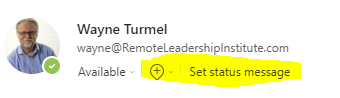
- Click on “Set Status Message”
- You’ll see a box where you can type your message. You can also use the “@” sign to target specific people. This is handy if someone is handling things in your absence or people need a faster response.
- There’s then a box to clear the message after a certain time, in case you forget to remove it.
- Click “Done.”
If you’re thinking, “This is too much trouble,” just imagine how much trouble you’re causing other people. Waiting for responses that aren’t coming. Not including you in conversations because they don’t know when you’ll be able to participate. Creating doubts about your accessibility or work hours. Those annoyances are easily avoided.
If you’re concerned that this is too time-consuming, I ran an experiment. To let everyone know that you’re away from your desk but will be back by 2 O’clock takes 15 seconds. If everyone on your team did this, do you think you’d save more than 15 seconds?
Using your Teams status effectively is a simple but powerful way to help everyone (yourself included) be more efficient.

0 comments